← Todos los tutoriales
Descarga FTP con Iperius: crea copias de seguridad locales de sitios web, archivos y bases de datos
Entre las funciones avanzadas de transferencia de datos que ofrece Iperius, también encontramos la Descarga FTP .
Esta opción ofrece numerosas ventajas, como la creación de copias de seguridad locales de sitios web completos (copias de seguridad de sitios web) o la descarga de bases de datos remotas previamente guardadas con Iperius. Además, permite descargar de forma periódica y automática cualquier archivo o carpeta desde un servidor FTP. Para garantizar la máxima seguridad, Iperius también es compatible con los protocolos FTPS (FTP sobre SSL) y SFTP (SSH).
Por ejemplo, gracias a esta función, Iperius puede considerarse el mejor software para realizar copias de seguridad locales de un sitio WordPress . Esto nos permite restaurarlo en caso de desastre con su estructura de carpetas exacta , es decir, todos los plugins y archivos en la carpeta “uploads”.
En esta guía veremos cómo descargar carpetas específicas desde un espacio FTP a nuestro ordenador.
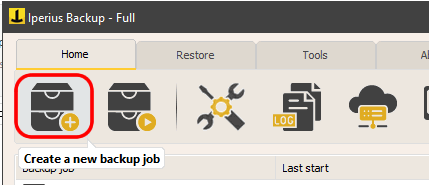
Para comenzar, cree una nueva operación de respaldo y agregue el elemento especial que permite la descarga FTP, como se muestra a continuación.
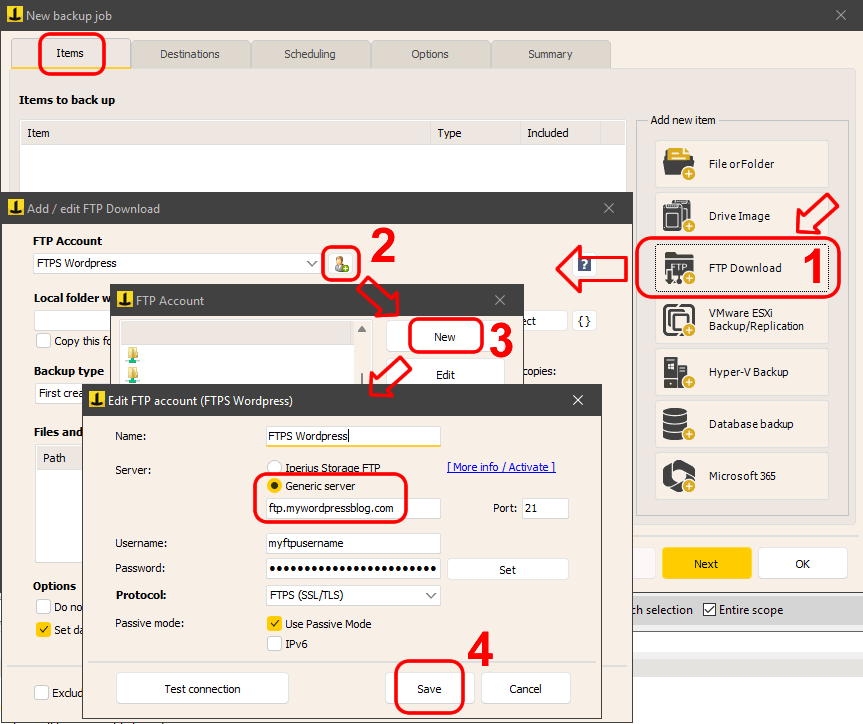
First, we need to configure an FTP account to establish the connection. Click the indicated button and enter the server details, username, password, and, if necessary, choose one of the secure FTPS or SFTP protocols.
Once the FTP account is created and saved, select the local destination folder, where the files will be downloaded. You can also set the option to automatically copy the folder to other destinations, such as a NAS or a cloud storage service like Amazon S3 or Google Drive, as soon as the download is complete.
Next, you can choose the backup type. Iperius allows you to optimize backup copies with incremental backups, downloading only new or modified files after the initial full transfer.
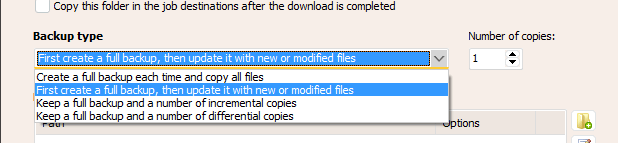
Finally, you can select the remote folders and files to download. You can include all necessary items by clicking the appropriate button and selecting the content via the FTP client. Generally, you can download an entire site by specifying “/” or, for example, “/httpdocs” for sites that have this structure. In the following image, you can see how to select a folder by exploring the FTP server (for files, you will need to double-click on them to add them to the list):
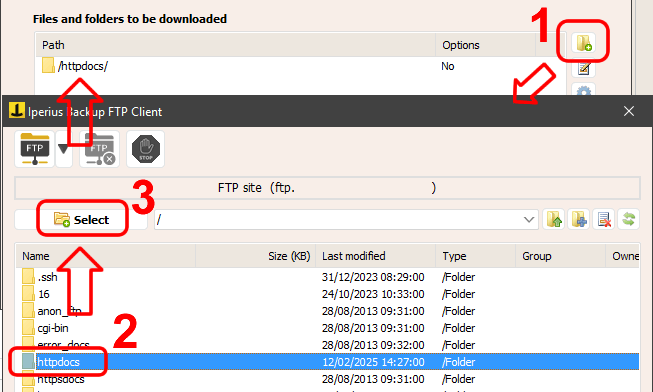
For each folder added to the download list, you can also configure various advanced options, as shown in the following image:
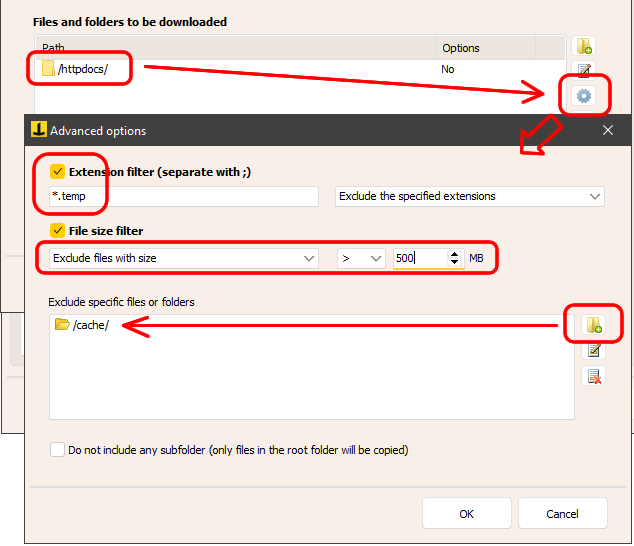
You can set different filters and exclusions, very useful for optimizing the download process. You can exclude specific folders, download only certain files based on their extension, or exclude certain files based on their extension. You can also exclude entire folders and include or exclude files that exceed a specific size.
Finally, it is possible to limit the bandwidth used for the transfer (i.e., the download speed), thereby preventing the slowdown of other business activities on the internet.
Once the configuration is complete, click “OK” to save the backup item, which will then be added to the list of items:
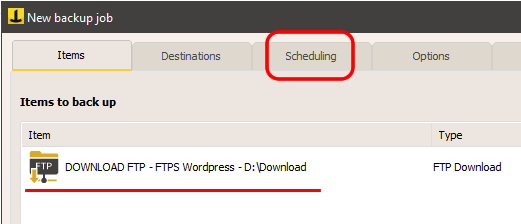
You can then proceed directly to the backup scheduling section (no additional destinations are needed in the “Destinations” panel, unless you want to copy the downloaded files to another destination, perhaps compressing everything into a zip file).
In the options, you can configure, for example, email notifications to be immediately informed of the successful completion of the download.
Finally, go to the final panel, choose a name for the backup operation, and click OK to save it.
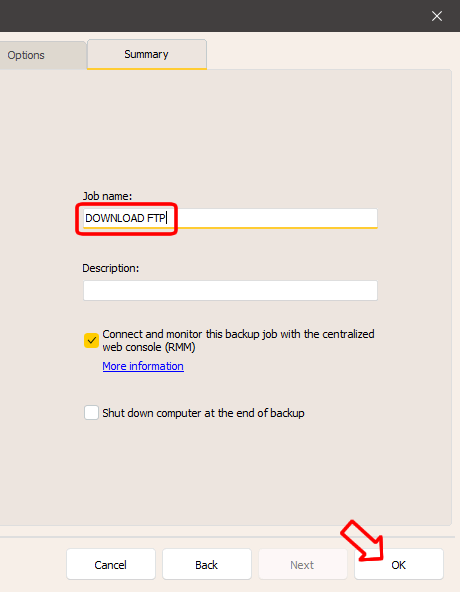
The backup can be started manually with a right-click or will run automatically if you have configured a schedule.
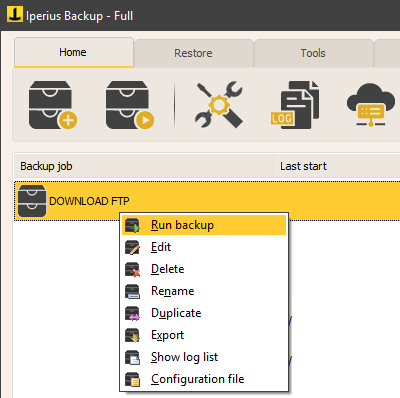
Thanks to Iperius FTP Download, you can effectively safeguard any website and any file available on an FTP server, or implement efficient asynchronous transfer strategies between servers in different geographic locations.
Las funciones de descarga FTP y copia de seguridad FTP están disponibles en todas las versiones comerciales de Iperius, a partir de la versión básica para PC.
Descargar Iperius Backup
Descubre las versiones y compra Iperius Backup
Para cualquier pregunta o duda sobre este tutorial,
Contáctanos